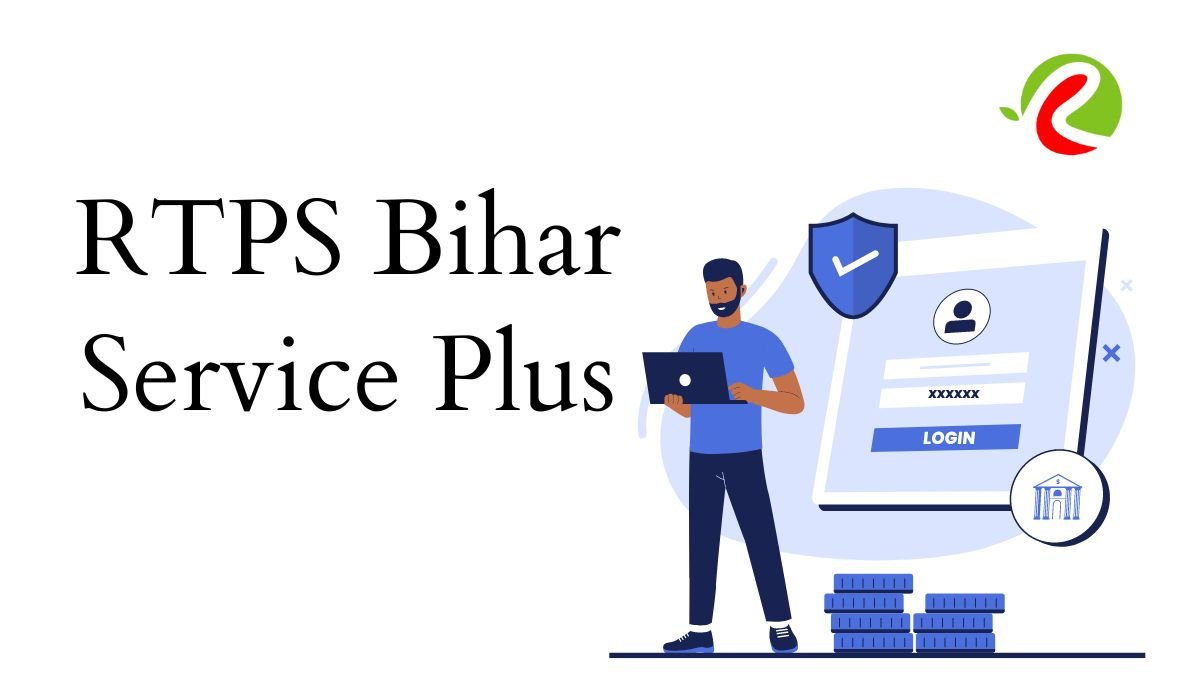RTPS Bihar 2024: Check Status & Download Certificate | RTPS-1,2,3,4
RTPS Bihar Application Status 2024: For those seeking updates on their RTPS Bihar online application status and certificate download for the year 2024, here are the necessary steps to access various other online services provided by RTPS Bihar:
New users should begin by registering themselves to establish a Login-Id and Password. Ensure you have a valid Email-Id or Mobile No. and safeguard these details for future use of ServicePlus.
Go to the Homepage’s left side and find the “Other Services” section. Choose your desired service and log in using your Email-Id and Password or Mobile No. and OTP.
After logging in, select “Apply for Service” on the subsequent page. Fill out the Application Form meticulously and then click [Submit]. You can also choose to save it as a [Draft] for later adjustments before final submission.
Thoroughly review the entered information. Make any necessary modifications by clicking [Edit], then [Submit]. Attach any required document(s) by clicking [Attach Annexure] before the final submission.
For services with payment requirements, opt for [Make Payment] and proceed with the fee payment. For unpaid services, simply click [Submit].
Download or print the Acknowledgment for your personal records. Your Certificate/License/Sanction Letter will be sent to your ServicePlus Inbox and/or Email-Id. You may also receive a download link via SMS, offering three ways to access your document.
Stay informed about the service status through SMS and Email notifications. Ensure accurate details for Mobile No. and Email-Id are provided when completing the Application Form.
Track Your RTPS Bihar Application Status Online – Easy Steps!
To monitor the progress of your application in RTPS Bihar online, simply follow these steps:
- Start by visiting the RTPS Bihar website and locating the “Citizen Section” option on the Homepage.
- Access the “Track Application Status” link under the “Citizen Section.”
- You will be directed to a form named “Track Application Status” after clicking the link.
- Fill out this form by selecting the appropriate options relevant to your application. Provide the necessary information such as the Application Reference Number and Date. Finally, click the [Submit] button to proceed.
- Upon submission of the required details, the current status of your application will be promptly displayed on the screen for your convenience.
Technical Support for RTPS Bihar: Steps for Prompt Assistance
If you require technical support in RTPS Bihar, there are several steps you can take to receive immediate help. Begin by getting in touch with the Executive Assistant at various levels including Panchayat, Block cum Circle, Sub-Division, District, Division, and Department. Next, seek assistance from the IT Assistant at the Block cum Circle and Sub-Division levels through the Executive Assistant.
If your issue persists, contact the District IT Manager via the IT Assistant. For more complex technical problems, it is advisable to communicate with the DIO / ADIO of the NIC District Centre and Department IT Manager through the District IT Manager. Lastly, for extensive support, reach out to the ServicePlus Team of NIC Bihar by connecting with the DIO / ADIO of the NIC District Centre and Department IT Manager.
RTPS Bihar: How to Make Online Payments for Services
Certain services may require a fee for access. The applicant must submit the payment to the Service Provider Department through the OGRAS (Online Government Receipt Account System) Payment Gateway, which is overseen by the Finance Department of the Government of Bihar.
To initiate the process, complete the online Application Form and attach the necessary document(s). Then proceed to finalize the transaction by choosing the [Make Payment] option. You will then be smoothly directed to OGRAS from ServicePlus.
When on the OGRAS platform, select the desired “period year” and opt for the “ePayment” option under the “payment mode” category. Pick your preferred Bank for payment processing. Different payment methods like Net Banking, Debit Card, or Credit Card are provided for your convenience. It is advised to avoid selecting the “Payment over the bank counter (Cash/Cheque)” option listed under “Payment Mode.”
After a successful payment, ensure to download or print the Acknowledgement from OGRAS or your Bank for future reference. You will automatically be redirected back to ServicePlus at this juncture.
While transitioning between ServicePlus and OGRAS, make sure not to close, refresh, or disrupt your browser to avoid any issues in the payment process.
Once the payment is successful, your application will be promptly submitted on ServicePlus. Occasionally, there may be a delay in updating the payment status to “Success” on ServicePlus, showing a “Pending” status instead. If the payment has already been deducted from your bank account, refrain from initiating another payment.
To receive a “Success” payment status from OGRAS, conduct a “Re-validate Payment” on ServicePlus. If you encounter a message suggesting you to “Please try after some time,” it indicates that ServicePlus is still awaiting an update from OGRAS. Therefore, continue revalidating the payment periodically until your application is successfully submitted.
Only proceed with making another payment if the previous transaction failed and the application moved to the “Draft” section.
Please note: Payments are handled by OGRAS on behalf of the Service Provider Department. Once a payment is made, it cannot be refunded by NIC or ServicePlus under any circumstances.